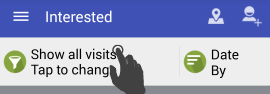Ministry Assistant FAQ
General questions
Donations
Many people have expressed their desire to give a donation to support the development of the Ministry Assistant application, since there are a lot of costs developing an app. So if you want to support with donations, then there’s an opportunity to do so with PayPal using pixelslost@gmail.com address.
UX design support
If you’re a professional UX designer and have ideas how the app can be easier to use or look better, then you’re always welcome to create mockups and send me the ideas.
Yes, you can run the Android application on Windows 10/11. Follow this link with more information about that:
If you have hidden the service timer, then go to settings in the slide out menu, ministry cards and show that card again.
To switch between timer types, tap the three dots of that card and you switch between LDC timer and ministry timer. (You need to have LDC enabled as well in the profile editor at the top of the slide out menu.)
I’m sorry, but it takes too much time to support more platforms, so that’s something that I will not do. My estimate is that it would take something like 1000 hours to create the app for iOS.
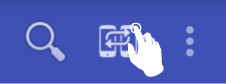
The app uses Google Drive to sync between devices. There are two ways to sync between devices, manual and automatic:
1. Tap the sync button on the first page, top right corner, on device 1 and wait for success.
2. Tap the sync button on device 2 and wait for success.
3. Repeat 1.
You can also turn on automatic syncing in the settings.
Multiple publishers can be used on the same device if the device is a tablet with Android 4.2 or later and on some phones with Android 5 or later.
In Android settings, add another user and install Ministry Assistant for that user. Then you can switch between the different users and have one user for each publisher.
For more information, see:
Android 4.2+ (tablet)
Android 5+ (phone or tablet)
The problem is that no other app is associated to handle that command. A workaround is to open Ministry Assistant, go to settings, and at the bottom check the option “Disable file association”.
Problems and errors
This can happen when you change the password for the Google account. Then the app can’t make backups to Google Drive or sync between devices any more.
To fix that, open Ministry Assistant, settings, and at the bottom, remove the connection to the Google account. Then go to backup page and make a manual backup to Google Drive and pick the account again.
99% of the time the problem is that the pioneer profile isn’t set to the correct month. Make sure that it’s set to September of the current service year.
The remaining 1% of the it’s because it correctly calculates LDC hours, that it LDC hours is included for a month, then you can only count 55h meaning that you can’t just take 600h – X ministry hours – Y LDC hours.
45h ministry + 20h LDC = 55h to reduce from the service year.
60h ministry + 20h LDC = 60h to reduce from the service year.
1. Make sure that both devices are running the latest version of the app.
2. On the device having problem syncing, go to Ministry Assistant settings, and at the bottom remove the connection to the Google account.
3. On the first page, do a manual sync and select the Google account again.
4. Maybe if it still isn’t working, remove the MASyncFile.bin in your Google Drive directory
1. Try rebooting the phone and make sure that you have good Internet connection.
2. Go to Ministry Assistant settings, and at the bottom remove the connection to the Google account.
3. Go to backup page and make a manual backup to Google Drive.
Backup
To move the data between the old and new device, do like this:
1. Open Ministry Assistant and go to backup page.
2. Make a manual backup to either Google Drive or e-mail. (Don’t do a backup to device memory, since that will not work.)
3. Read in this FAQ how to restore it on the new device.
It depends where the backups was created to:
Google Drive
Open Ministry Assistant, go to backup page, restore tab and select Google Drive. Select the account in the list if asked and then select the backup file from the list of backups.
Email
Is the backup is attatched to an email, then open that email on your phone/tablet and open the attachment and select Ministry Assistant.
or
Save the attachment to file, open Ministry Assistant, go to backup page, restore tab and in top right corner use the browse button to find the saved backup file and restore it.
SD card or device memory
Open Ministry Assistant, go to backup page, restore tab and select device memory and restore the file from the list.
or
Open Ministry Assistant, go to backup page, restore tab and in top right corner, select the browse button and find the backup file to restore.
The short answer is no, since the file is a custom file format, that can only be read by Ministry Assistant. But it’s possible to install an app player, like Bluestacks app player, install Ministry Assistant there and restore the backup file (see question about how to restore a backup file).
Report
Remaining hours are 600h – ministry hours – LDC hours, but correctly counting 55h max if LDC hours are included (45h ministry + 20h LDC = 55h to remove from the service year total. 55h ministry + 10h LDC = 55h to remove from the service year total).
Balance and hours/month are calculated the first day each new month.
Hours/month is just remaining hours/number of months left, telling you how much you should do each month for the rest of the service year.
Balance tells you if you’re behind or ahead of 50h per month. If you in September did 55h, then balance for October is -5h. If you did 60h, then the balance is +10h.
There are two ways of counting studies, manual and automatic.
- Manual: If you manually count studies from the Add to report dialog, then you can only add the study once per month or you’ll have too many studies in the report.
- Automatically: The best way is to automatically count studies. Mark a person as a study by tapping the icons to the right of the name/avatar in the person dialog an mark that person as a study. Then you can visit that person each day and only one study will automatically be registered in the report that month.
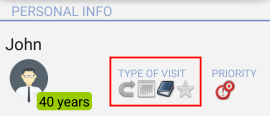
LDC stands for Local Design/Construction Department and as a pioneer you can count hours, for example when helping building a kingdom hall.
To enable LDC in the report, open the slide out menu and tap at the top area to open the profile editor and enable LDC.
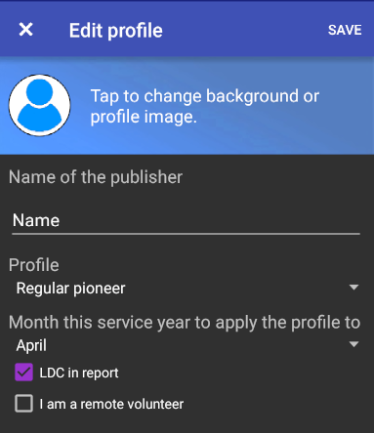
Go to report page and select the daily list tab and tap the day you want to edit.
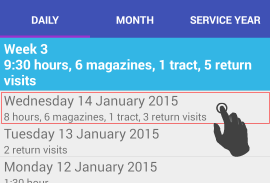
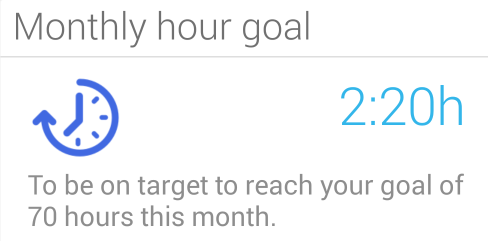
This card on the first page is calculating how much time you should do today to be in line with your goal. For example if your goal is 30h for the month, then you should do 1h/day. If you don’t do any ministry for 5 days, then it will tell you that you need to do 1h/day * 5 days = 5 hours that day to be on target to reach your goal.
Open the slide out menu, and at the top middle, select a date in previous month and add the report for the month to that date. Do the same for the month you want to add report info for.
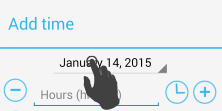
To add time for different schools, like pioneer school, then go to report page and in the top right menu, select to add time for schools and select correct option.
Visits
In Ministry Assistant, it’s possible to export a territory or a return visit and send it to someone else and they can directly import that into their version of Ministry Assistant.
To share something, open the item you want to share, like a territory, and tap “Share” in the top right menu and select to share as data to import. Then you can for example send it by e-mail to someone else. If both devices have NFC enabled, a quick way to share data is to open what you want to share, but the back of the devices together and tap to share when instructed.
If you recieve a visit or territory by e-mail, tap on the attachment and select to open it with Ministry Assistant to import it. If it’s a territory and you already have that territory (determined by an internal ID), the territories will be merged and updated with latest data. This is practical when working as a group on a territory, where one publisher can send the territory to the others, they can take notes and send back and the original territory will be merged correctly.
To take something back from the archive, tap the top left filter button in the page with all visits, and at the bottom, check to show archived visits. After showing all the archived visits, tap the three dots of a visit and select to remove it from the archive.
This is most of the time due to too many filters applied. The more filters applied, the fewer results.
To fix this, go to interested persons page, tap the filter button and deselect all filters so the filter button text changes to “Show all visits, tap to change”.